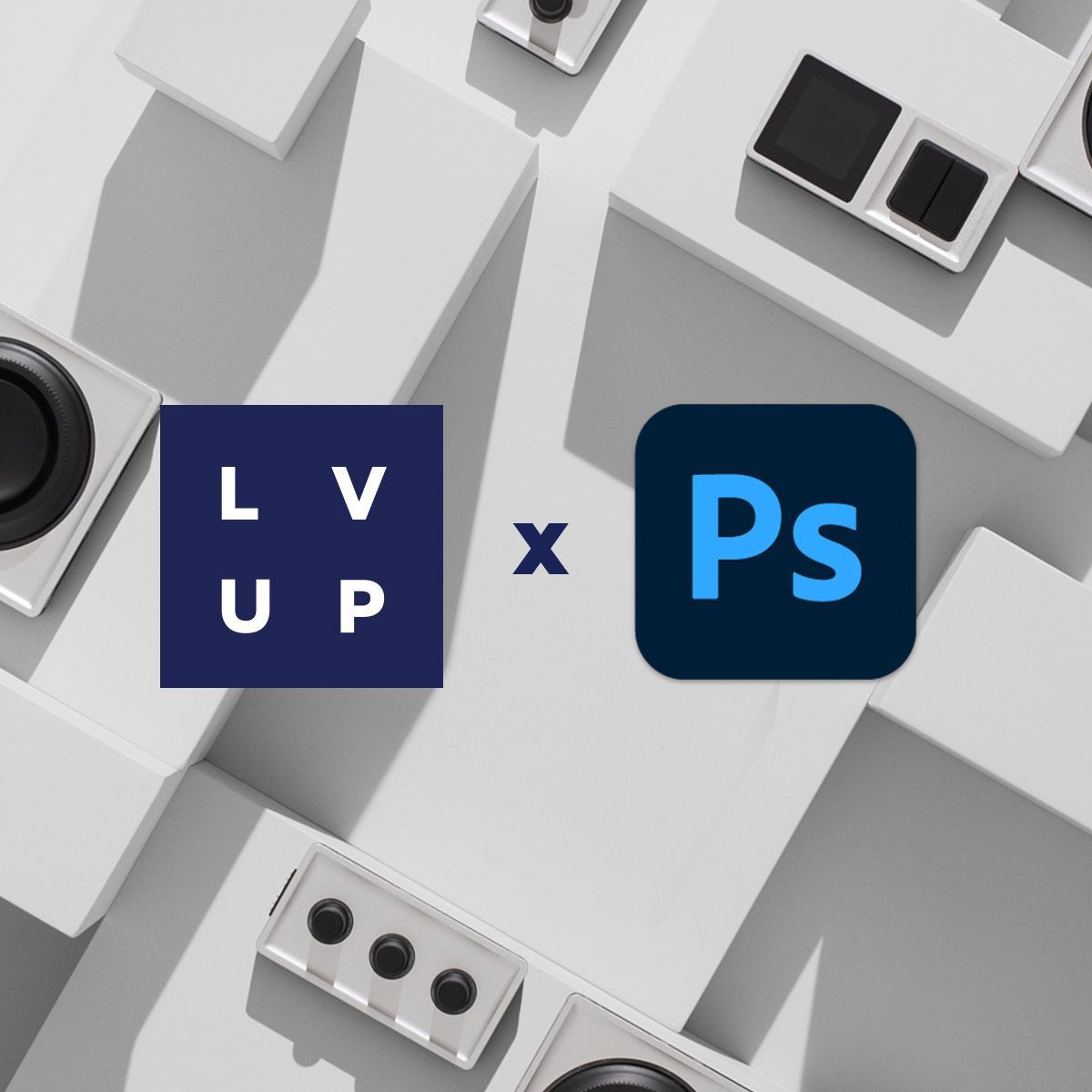
LV UP with Monogram: Photoshop UXP
Learn how to use a Monogram Creative Console with Photoshop UXP
Photo | 1 min read
LV UP with Monogram: Photoshop UXP Plugin
How to Use the New Monogram Photoshop UXP Plugin:
- Install the new and improved Photoshop plugin built on Adobe's new framework. The plugin has better features, performance, and runs natively on Apple silicon.
- Open the Monogram plugin panel inside Photoshop, which contains three tabs: Brushes, Colors, and Info.
- The Brushes tab shows information about the brush size, hardness, opacity, and flow.
- The Colors tab shows values pertaining to the current foreground color.
- The Info tab shows the current connection status with Monogram Creator.
- Create a new Photoshop UXP profile in Monogram Creator.
- Load the quick start profile titled "Painting."
- Each module in Monogram Creator is automatically assigned a function that corresponds to a listing in the plugin panel.
- Move the sliders to see brush attributes changing in real-time.
- Rotate the dial modules to see the panel automatically switch to the color tab and see the color values changing.
We know you will enjoy a better experience using the Monogram Creative Console with Photoshop and the new plugin!
LV UP with Monogram: Photoshop Color Swatches
How to Easily Switch Colors in Photoshop Using Monogram Key and Dial Modules:
- Open Monogram Creator and load a new Photoshop profile.
- Click on one of the key modules and select Color and then Swatches.
- Choose Custom Color and set the actual color value by clicking Customize, selecting a mode (such as RGB or HEX), and entering the corresponding color code.
- Click on a dial module and repeat the process with a different color code.
- In Photoshop, press the key or dial to change the foreground color to the corresponding value.
- Double the utility of each key module by assigning a separate color to the "press and hold" function.
- Go back into the module settings, select "press and hold", choose Color then Swatches, and enter another color code.
- In Photoshop, press the key to swap to the first color and press and hold the same key to swap to a secondary color.
Now you can turn part of your creative console into a physical color swatch right at your fingertips!