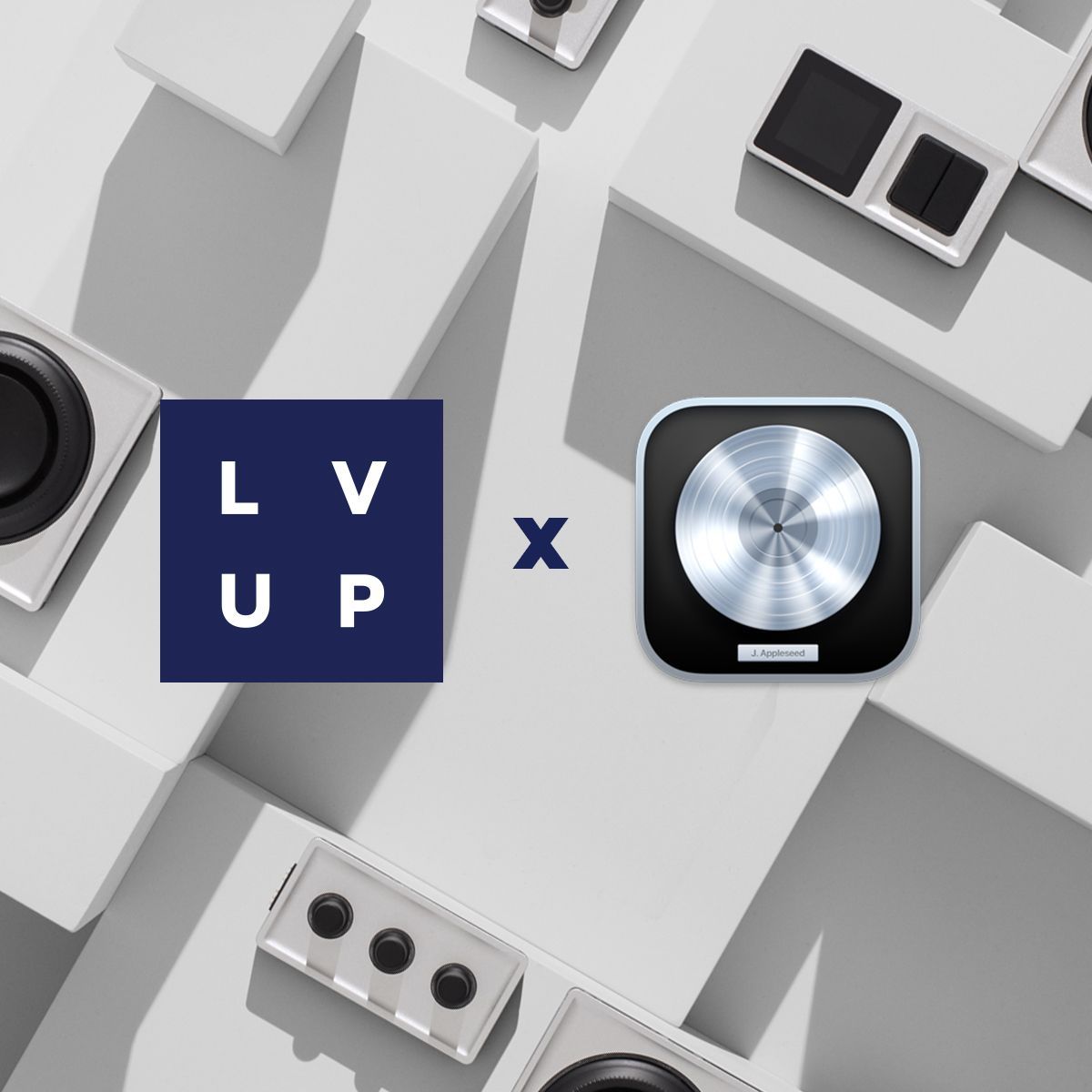
LV UP with Monogram: Logic Pro X
Learn how to use a Monogram Creative Console in Logic Pro X
Audio | 2 min read
Monogram Orbiter Module with Logic Pro X
In this tutorial, Monogram demonstrates how to use the Orbiter module in Logic Pro as a MIDI control surface. First, you will learn how to map the two-dimensional tilt disc to control Alchemy's transform pad by selecting the ‘axis’, pressing ‘learn’, and tilting the disk in the desired direction. Next, it will teach you how to assign the Orbiter's ring to control the track volume. Finally, it explains how the Orbiter module's two axes can be assigned to independent parameters, such as ‘track panning’ and ‘reverb amount’.
Use the Monogram Console with Smart Controls in Logic Pro X
- Open Monogram Creator and customize the MIDI settings for the dial modules by assigning them unique CC numbers.
- Open Logic Pro and select the instrument track.
- Open the Smart Controls panel and show the inspector by clicking the icon in the left hand corner of the panel.
- Press "Learn" next to External Assignment to activate learn mode.
- Click on the control that you desire to map to a Monogram module.
- Actuate one of the dial modules back and forth to map it to the selected control.
- Repeat steps 5 & 6 for additional controls.
- Switch to another track and adjust the dials to control the assigned parameters.
- The same Smart Controls can be used on any track.
Use a Monogram Creative Console for transport and view controls in Logic Pro X
How to assign ‘play/pause’, ‘record’, ‘add marker’, ‘mixer’, and the ‘clip editor’ to a set of Monogram keys in MIDI mode.
- Set the Monogram keys to MIDI mode in the Creator application by clicking on the module you want to assign in Creator and then selecting customize and MIDI Mode.
- Select a unique MIDI number for the key assignment and repeat steps 1 & 2 for all keys that you would like to assign to Logic functions.
- In Logic, select Logic Pro menu, then Control Surfaces, then Controller Assignments and click Learn Mode. Do not close the Controller Assignments window.
- Take the action in Logic that you want to assign and then press the desired Monogram key for Logic to ‘Learn’ that function. Now your Monogram key can control that same function.
- Repeat step 4 for each function you want to assign to a new Monogram key.
How to assign the orbiter ring to jog the playhead in ‘Learn Mode’ using MIDI and the settings below.
Control Assignment Parameters Class: Global Parameter: Playhead Part: Bar
Value Min/Max: 1 to 127 Format: 2’s Complement Mode: Relative
The same steps above to use Logic ‘Learn Mode’ can be used to assign a set of dials to zoom horizontally and vertically.